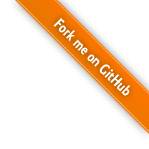Theming
Tinkerer comes with a base boilerplate theme. This is an unstyled theme based on HTML5 Boilerplate. Custom themes should inherit from it.
The default Tinkerer theme is flat, which is based on the boilerplate.
Tinkerer also ships with modern5, minimal5, responsive and dark themes (preview on the sidebar).
Tweaking the flat theme
You can change the accent color by setting the accent_color option in conf.py, for example:
html_theme_options = {
'accent_color': '#e74c3c'
}
You can also hide various elements, for example the nav menu on the left if you don’t plan to have any pages. This can be done by creating a page.html file under your blog’s _templates directory with the following content:
{% extends "!page.html" %}
{% block navigation %}{% endblock %}
Add a custom stylesheet
Create your own style.css (filename is not important) and place it under the blog’s _static directory and create a new page.html file under your blog’s _templates directory with the following content:
{% extends "!page.html" %}
{% set css_files = css_files + ["_static/style.css"] %}
More information on extending templates can be found here.
This will apply your stylesheet on top of the styles of the theme you are using. This way you can easily tweak an existing theme.
Create your own theme
Tinkerer uses Sphinx under the hood so its themes are also based on Jinja2 and somewhat similar to Sphinx, though due to the inherent differences between documentation and blogs, Sphinx themes are not fully compatible with Tinkerer. That said, you can still learn the basics from the Sphinx documentation on Creating themes.
Place your new theme in a directory under /_themes. For example, _themes/my_awesome_theme directory relative to your blog root.
Your theme should contain, at the least, a theme.conf file, as described by Sphinx documentation.
You will probably also want to add at least a custom CSS file in its static subdirectory and maybe extend some boilerplate templates.
To understand how this works, take a peek at the sources of other Tinkerer themes.
Tinkerer boilerplate theme
Tinkerer boilerplate theme consist of the following templates:
layout.html
This is the most complex template and defines the general layout of a blog web page. It is a merge between the base Sphinx layout.html and an HTML5 Boilerplate page plus Tinkerer additions.
page.html
This extends the layout.html template and represents a blog post or page (it is an extension of a Sphinx page).
aggregated.html
This template represents a page containing multiple aggregated posts, for example the homepage of a blog and subsequent pages, each containing a number of posts.
archive.html
The template represents a list of posts (just titles and metadata), like )he post archive or posts in a particular category, etc.
rss.html
This is the template for the RSS feed (and should probably be left alone).
search.html
Search results page (when using search box).
Besides these, there are also a number of sidebar widgets (categories.html, tags.html, tags_cloud.html, recent.html, searchbox.html).
Boilerplate theme style is based on HTML5 boilerplate. You also get the awesome Web Symbols font included by default, which Tinkerer uses for its RSS symbol but which also contains a number of other popular symbols you can use.
Back to Tinkerer Reference.
Other tweaks
Modern5 theme: add logo to your tinkerer website
To modify the modern5 theme, to add a logo instead of a written ‘project’ title, follow these instructions.
Add the following lines to conf.py:
# add logo (your logo goes in _static directory)
html_logo = '_static/yourlogo.png'
Add the following block to the theme’s layout.html at the bottom to overwrite the boilerplate theme definition:
{%- block header -%}
<header role="banner">
<hgroup>
<a href="#">
<h1><img src="{{ pathto('_static/' + logo, 1) }}" alt="alternative project title"/></h1>
</a>
{# <h1><a href="{{ pathto(pages[0][0]) }}">{{ shorttitle|e }}</a></h1> #}
{%- if tagline -%}<h2>{{ tagline|e }}</h2>{%- endif -%}
</hgroup>
</header>
{% endblock -%}
Back to Tinkerer Reference.